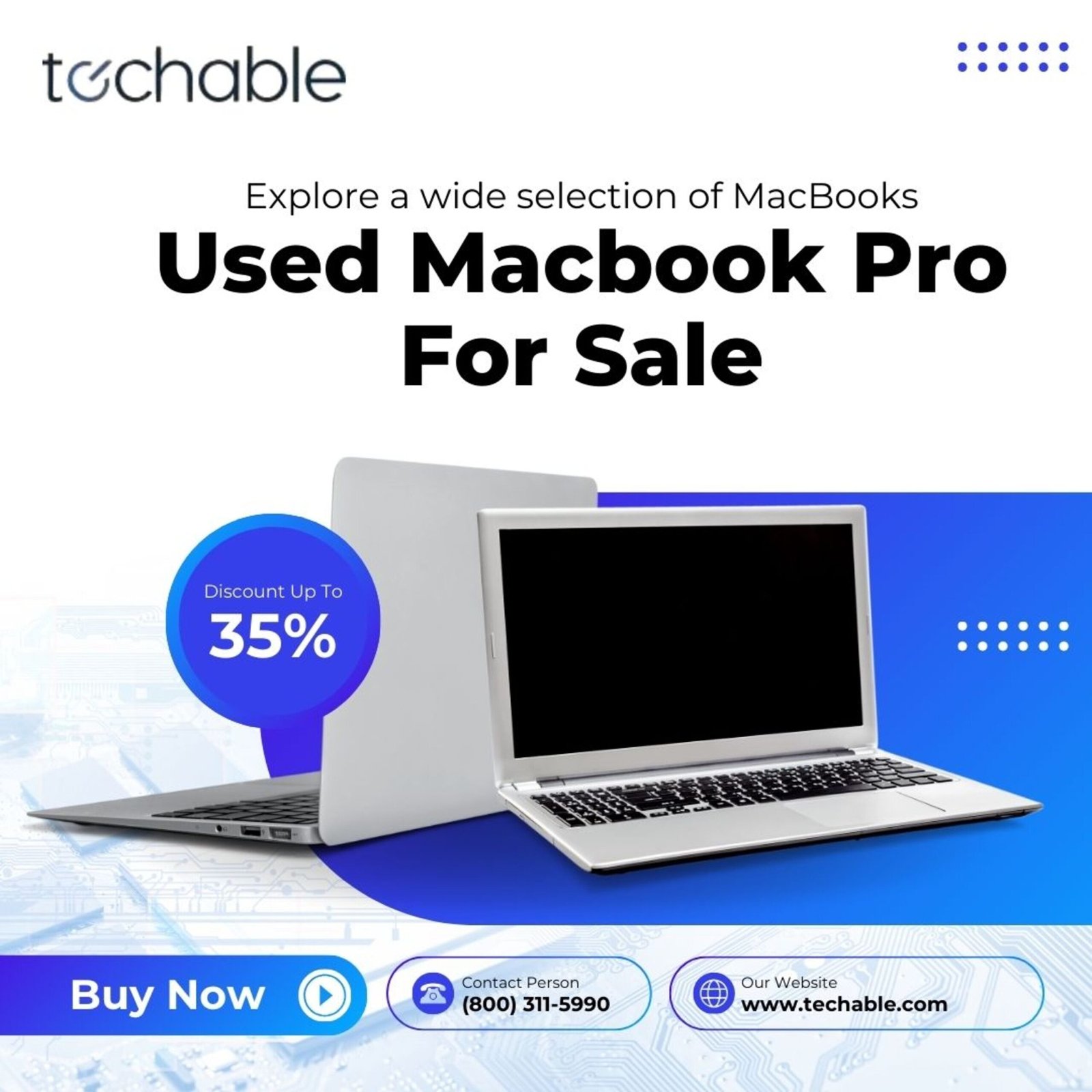When you’re in the market for a MacBook Pro, buying used can be a fantastic way to get your hands on high-quality hardware at a fraction of the price. However, you want to ensure that the laptop is in good condition before handing over your hard-earned cash. Here’s a comprehensive guide to testing a used MacBook Pro before you make that purchase.
Why Buying a Used MacBook Pro is a Smart Choice:
Cost Efficiency:
One of the most compelling reasons to buy a used MacBook Pro is the cost savings. New MacBooks can be expensive, but a used model can provide the same functionality at a much lower price. This allows you to get a powerful machine without breaking the bank.
High-Quality Hardware:
Apple is known for building durable and long-lasting products. Even a MacBook Pro that is a few years old often still holds up well in terms of performance and design. The materials used in construction ensure that the hardware remains reliable over time.
Longevity of MacBooks:
MacBooks are built to last, with many users reporting that their devices continue to work flawlessly for years, even after heavy use. This longevity makes buying a used model a more viable option compared to other brands.
Initial Visual Inspection:
Check for Physical Damage:
Start by examining the MacBook Pro for any visible physical damage. Look for dents, scratches, or cracks on the body. Pay special attention to the corners and edges, as these areas are more prone to damage from drops or bumps.
Inspect the Display:
The display is one of the most critical components of a MacBook Pro. Check for any dead pixels, discoloration, or screen flickering. A faulty display can be expensive to replace, so make sure it’s in good condition.
Examine the Keyboard and Trackpad:
The keyboard and trackpad should be fully functional. Test all the keys to ensure they are responsive and check the trackpad for any signs of damage or unusual behavior, such as erratic cursor movement.
Check Ports and Connections:
MacBook Pros come with various ports, including USB-C, Thunderbolt, and headphone jacks. Make sure all the ports are functional by connecting devices to each one. Check for any debris or damage that could affect connectivity.
Power and Performance Testing:
Boot-Up Speed:
Turn on the MacBook Pro and observe how quickly it boots up. A slow startup could indicate an issue with the hard drive or other internal components.
Battery Health Check:
A MacBook Pro’s battery is crucial for its portability. Check the battery health by clicking on the battery icon in the menu bar while holding the Option key. It should say “Normal.” If it reads “Service Battery,” the battery may need to be replaced.
Test the Trackpad and Keyboard Responsiveness:
Use the trackpad and keyboard to perform basic tasks like browsing the web or typing a document. They should respond quickly and without lag.
Check for Overheating:
Run a few applications simultaneously to see if the MacBook Pro overheats. If the device gets excessively hot or the fans are loud, it could indicate issues with the cooling system.
Software Inspection:
Operating System Version:
Ensure the MacBook Pro is running a recent version of macOS. Older operating systems may no longer be supported, which could limit the software you can use.
Check Storage Space and Usage:
Open the “About This Mac” menu and check how much storage space is available. Ensure that there is enough free space for your needs and that the storage type (SSD or HDD) matches the seller’s description.
Verify the Status of Important Software:
Check if essential software, such as iCloud, iTunes, and Safari, is functioning correctly. Also, verify that the MacBook Pro isn’t locked to an iCloud account or any other security system.
Run Diagnostics:
Apple’s built-in diagnostics can be a helpful tool to check for any hidden issues. Restart the MacBook Pro and hold the “D” key to run a hardware test. This will help you identify any underlying problems.
Network and Connectivity Testing:
Test Wi-Fi and Bluetooth:
Ensure the MacBook Pro can connect to Wi-Fi and Bluetooth without issues. These features are essential for everyday use, and problems here could be a dealbreaker.
Check Webcam and Microphone:
Test the webcam and microphone by making a video call or recording a quick video. These components are vital, especially if you plan to use the MacBook Pro for remote work or video conferencing.
Inspect the Speakers:
Play some music or a video to test the speakers. Listen for any distortion or crackling, which could indicate damaged speakers.
Warranty and Serial Number Check:
Verify the Warranty Status:
Even if the MacBook Pro is used, it might still be under warranty. Check the warranty status by entering the serial number on Apple’s warranty check website. This could save you money on potential repairs.
Check the Serial Number for Authenticity:
Verify the serial number on the MacBook Pro to ensure it hasn’t been tampered with. This step is crucial to avoid buying a stolen or counterfeit device.
Final Thoughts on Purchasing a Used MacBook Pro:
Negotiating the Price:
If you find any minor issues during your inspection, use them as leverage to negotiate a better price. Most sellers are willing to lower the price slightly if they know you’ve done your homework.
Considerations for Long-Term Use:
Think about how long you plan to use the MacBook Pro. If you’re buying an older model, consider the potential need for future upgrades or repairs and factor those costs into your decision.
Conclusion:
Buying a M1 Max Refurbished can be a smart investment, but it requires careful inspection to ensure you’re getting a good deal. By following the tips in this guide, you can confidently purchase a MacBook Pro that will serve you well for years to come.