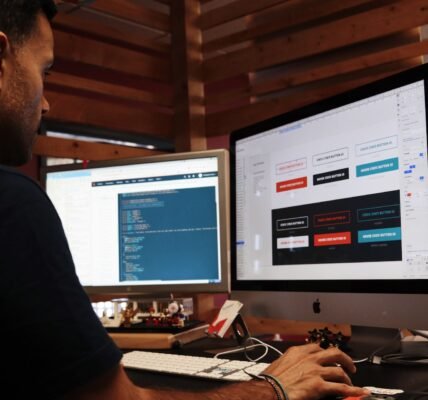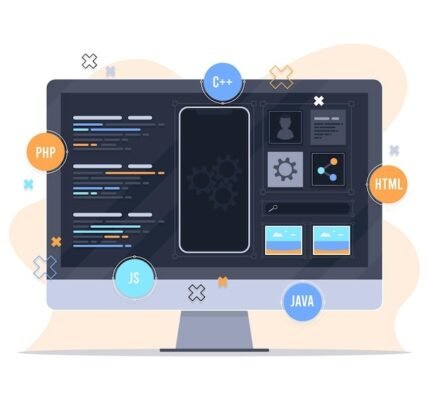Hexprog Error While Communicating with Hexprog Server on Windows: Solutions and Insights
Understanding Hexprog and Communication Errors on Windows
Hexprog is a widely used ECU (Electronic Control Unit) cloning and programming tool by Microtronik. It is designed to make auto ECU cloning tasks efficient and precise. Whether you are using the Hexprog 2, Hexprog II, or Hextag programmer, one typical issue users report is the “Hexprog error while communicating with Hexprog server.“
This article explores the causes behind this error on Windows operating systems, including Windows 10 and other versions, while providing comprehensive troubleshooting methods. Additionally, we will explore how to download Hexprog, discuss its various features, and offer solutions to users’ issues with ECU cloning tools.
Hexprog: A Vital ECU Cloning Tool
Before diving into the error itself, it’s essential to understand the role of Hexprog and its capabilities. As an ECU cloning tool, Hexprog is a vital component in automotive programming, enabling engine control units’ reading, writing, and cloning (ECU). This process is critical when a vehicle’s ECU needs to be repaired, replaced, or reprogrammed.
There are different types of Hexprog programmers, such as:
- Hexprog 2: The tool’s second iteration offers improved performance.
- Hextag Programmer: A variant specialized for ECU cloning and chip programming.
For more detailed insights into what Hexprog can do, you can refer to the Microtronik Hexprog product page.
Common Causes of the “Hexprog Error While Communicating with Hexprog Server”
Errors when communicating with the Hexprog server can be frustrating. However, understanding the potential causes can streamline the troubleshooting process. Here are a few common reasons behind this error on Windows:
- Network Connectivity Issues: Poor or unstable internet connectivity is the most common cause of this error. The Hexprog software needs to connect to the server for verification, updates, or database access. Without a stable network connection, the tool may fail to communicate with the server.
- Firewall or Antivirus Blocking the Connection: Security software on Windows, like a firewall or antivirus, can sometimes mistakenly block Hexprog’s connection to the server, causing the communication error.
- Server Outages or Maintenance: Sometimes, the Hexprog server might be down for maintenance or face temporary outages, leading to connectivity issues.
- Outdated Software or Firmware: Using obsolete versions of Hexprog software or the Autohex II tool can cause communication errors with the server. Regular updates ensure compatibility with the latest server protocols.
- Windows Configuration Issues: Windows 10 or other Windows versions might occasionally have incorrect network configurations that prevent the Hexprog software from adequately accessing the server.
Troubleshooting the Hexprog Server Communication Error
Now that we understand the causes, let’s dive into the troubleshooting steps to resolve the Hexprog error while communicating with the Hexprog server on Windows:
-
Verify Network Connectivity
- Ensure that your internet connection is stable and functioning correctly.
- Try using a wired Ethernet connection rather than relying on Wi-Fi to avoid potential interference or drops.
-
Disable Firewall or Antivirus Temporarily
- If your antivirus or firewall is the culprit, temporarily turn off these programs to test whether they block Hexprog’s server communication.
- Add exceptions for Hexprog in your antivirus and firewall settings to prevent future blocks.
-
Check Hexprog Server Status
- Before troubleshooting, ensure the Hexprog server is online by visiting the Microtronik status page.
-
Update Hexprog Software and Firmware
- Ensure you are using the latest version of Hexprog software. Download any updates from the Hexprog download page.
- If you use Autohex II, ensure the firmware is up-to-date to avoid compatibility issues.
-
Reset Windows Network Configuration
- Resetting network configurations in Windows can often resolve issues with software that cannot communicate with servers.
- Open Command Prompt as an administrator and run the following commands:
- bash
- Copy code
- netsh winsock reset
- netsh int ip reset
- ipconfig /release
- ipconfig /renew
- config /flushdns
-
Contact Microtronik Support
- If none of the above steps work, it’s best to contact Microtronik support for further assistance. They can guide you through additional troubleshooting steps or check for a server-side issue.
Features of Hexprog and Autohex
Hexprog is designed to work seamlessly with a range of automotive ECUs. Some features of Hexprog ECU Clone Tool include:
- ECU Reading/Writing: Accessing the data stored in an ECU for reprogramming or cloning.
- Cloning Capabilities: Create exact copies of ECUs applicable when replacing faulty units.
- Chip Programming: Program microchips in ECUs and keys.
- EEPROM Support: Read and write EEPROM (Electrically Erasable Programmable Read-Only Memory) data.
In addition to Hexprog, Autohex is another prominent tool for vehicle programming and ECU operations. The Autohex product page offers more details on Autohex.
Related Tools and Downloads
Users often wonder about the differences between Hexprog and Hextag. Microtronik develops both tools, but they serve slightly different purposes. While Hexprog is focused on ECU cloning and chip programming, Hextag is more versatile, with extended support for various chips and keys.
For the latest software and drivers, visit the Hexprog download page. Here, you’ll find the necessary Hexprog and Hextag programmer downloads for your system.
ECU List for Hexprog
One significant advantage of Hexprog is its extensive compatibility with various ECUs. The supported ECU list is regularly updated and includes manufacturers like BMW, Mercedes-Benz, Audi, and Volkswagen. To check whether Hexprog supports a particular ECU, refer to the Hexprog ECU List.
Final Thoughts
While the “Hexprog error while communicating with Hexprog server” can be disruptive, following the troubleshooting steps outlined in this article will often resolve the issue. Keeping your software updated, ensuring a stable network connection, and checking for server status are vital steps to prevent this error from occurring.
Questions and Answers
Q1: How often should I update my Hexprog software?
A: It’s recommended to check for updates every few weeks or whenever you encounter issues. Regular updates ensure compatibility and introduce new features.
Q2: What should I do if the error persists despite troubleshooting?
A: If the error continues, it’s best to contact Microtronik support. They can offer more advanced troubleshooting or verify if the server has any ongoing issues.
Q3: Is Hexprog compatible with Windows 11?
A: Yes, the latest versions of Hexprog are compatible with Windows 11, but you should ensure all software and drivers are up to date for smooth operation.
Q4: How can I check if Hexprog supports a specific ECU?
A: For detailed information on supported ECUs, you can check the Hexprog ECU list on the official Microtronik website.
Related Articles:
- Handling URLSession Errors and Converting URL to Strings in Swift
Discover Effective Ways to Conditionally Add Objects to Arrays in TypeScript - Exploring the Challenges and Alternatives to indexOf in Apps Script Arrays
- How to Debug a Java Application in Real Time?
- Which Use Case Best Suits Java? A Comprehensive Guide