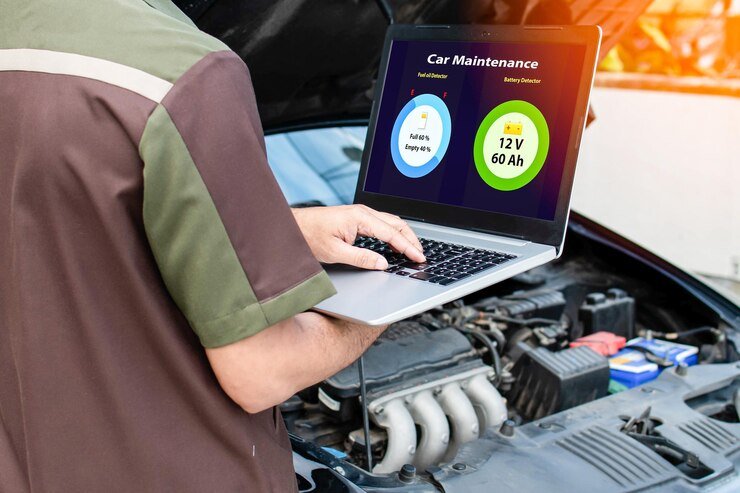How to Update AMD Software Adrenalin Edition on the G14
The AMD Software Adrenalin Edition is a crucial piece of software for AMD hardware users, particularly those using the AMD Radeon graphics and Ryzen CPUs found in the ASUS ROG Zephyrus G14 laptop. Updating this software is essential for ensuring optimal performance, stability, and access to the latest features.
Optimizing Your Tax Practice with Practice Management Software Integrated with Lacerte
How to Connect YoLink to Apple HomeKit: A Complete Guide
What Does AMD Software Adrenalin Edition Do?
AMD Software Adrenalin Edition is a comprehensive software suite designed to optimize and manage AMD graphics cards and CPUs. This software includes various features, such as game performance enhancements, power management, and overclocking tools. Additionally, it provides users with access to the latest driver updates, ensuring that your hardware is always running efficiently and effectively.
Key Features of AMD Software Adrenalin Edition:
- Performance Tuning: Enables users to tweak their GPU for better performance or stability.
- Radeon Anti-Lag: Reduces input lag in games for a more responsive experience.
- Radeon Boost: Dynamically reduces resolution to improve frame rates.
- Radeon Image Sharpening: Enhances image quality with minimal impact on performance.
- WattMan: Allows users to control power settings and GPU clock speeds.
These features make the AMD Software Adrenalin Edition an essential tool for gamers and professionals, providing the means to customize and optimize their system for various use cases.
How to Update AMD Software Adrenalin Edition on the G14
Updating the AMD Software Adrenalin Edition on your ASUS ROG Zephyrus G14 ensures that your system has the latest drivers and features. Here’s how you can update it:
Step 1: Check for Updates via the AMD Software
- Open the AMD Software Adrenalin Edition: Launch the AMD software from your desktop or start menu.
- Navigate to the Updates tab. You’ll find an “Upyou’ll “section on the i “interface. Here, you can check if there are any new versions available.
- Download and Install: If an update is available, follow the prompts to download and install it. The process usually involves downloading the new software package and restarting your computer.
Step 2: Manual Update via AMD‘sWebsite
Sometimes, the software may not notify you of the latest updates, or you might prefer to download updates manually. HHere’show:
- Visit the AMD Drivers and Support Page: Go to the official AMD Drivers and Support website and select your product (Radeon or Ryzen).
- Select Your Device: For the G14, you will typically need to choose the correct GPU or CPU model from the list.
- Download the Latest Version: Once yyou’vechosen your device, download the latest version of the AMD Software Adrenalin Edition.
- Install the Software: Run the downloaded installer and follow the on-screen instructions. You may need to restart your computer after the installation is complete.
How to Update AMD Software Adrenalin Edition G14 Without Issues
Updating the AMD Software Adrenalin Edition on the G14 can sometimes run into issues, such as failed installations. Here to avoid common pitfalls:
- Ensure Compatibility: Always check that the version of the software you’re installing is compatible with your GG14’shardware and operating system. This can usually be found in the release notes on the website.
- Clean Installation: If you encounter errors, try performing a clean installation. Uninstall the existing AMD drivers using the AMD Cleanup Utility, then reinstall the latest version.
- Disable Antivirus: Turn off your antivirus software during installation, as it might block some installation components.
How to Check if AMD Drivers are Up to Date on the G14
Ensuring your AMD drivers are up to date is crucial for the performance and stability of your G14. HHere’show to check:
Method 1: Using the AMD Software
- Open AMD Software Adrenalin Edition: Navigate to the “pdates” tab.
- Check for Updates: The software will automatically scan and notify you if an update is available. If your drivers are up to date, it will show the current version and confirm that it is the latest.
Method 2: Via Device Manager in Windows
- Open Device Manager: Right-click the Start button and select “Device Manager.” Expand Display Adapters: Find your AMD Radeon GPU under this category.
- Check Driver Version: Right-click on the GPU, select “properties,” and navigate to the “river” tab. Here, you can see the current driver version. Compare this with the latest version available on the AMD website.
How to Update AMD Radeon CPU on the G14
While the AMD Software Adrenalin Edition primarily manages GPU settings, keeping your AMD Ryzen CPU drivers up to date is equally important. The process is similar to updating the GPU drivers:
Using Windows Update
- Check for Updates: Go to Settings > Update & Security > Windows Update.
- Install Updates: If updates for your CPU are available, they will be listed here. Click “install” to update your CPU drivers.
Manual Update
- Visit AAMD’s official website: Go to the AMD Drivers and Support page.
- Download the Latest Chipset Drivers: Select your CPU model (e.g., Ryzen 9 5900HS) and download the corresponding chipset drivers.
- Install the Drivers: Follow the on-screen instructions to complete the installation.
How to Update AMD Software Adrenalin Edition G14 for Specific Needs
How to Update AMD Software Adrenalin Edition G14 Reddit Recommendations
Reddit is a popular platform where users share their experiences and recommendations. Reddit can be a valuable resource when looking for advice on updating the AMD Software Adrenalin Edition for the G14. Here are some general recommendations found on Reddit:
- Follow Official Channels: While Reddit offers a wealth of user-generated advice, always cross-reference with official sources. Users often suggest downloading the latest drivers directly from AAMD’s website rather than relying solely on the software’s auto-update feature.
- Community Tips: Users might share tips on removing unnecessary background processes during installation to avoid conflicts.
How to Update AMD Software Adrenalin Edition G14 Windows 10
Updating the AMD Software Adrenalin Edition is straightforward if you’re running Windows 10 on your G14. The process is generally the same as described above, but here are some Windows 10-specific tips:
- Check Compatibility: Ensure the AMD Adrenalin software version is compatible with Windows 10. This information is available in the release notes on the website.
- Run as Administrator: To avoid permission issues during installation, run the installer as an administrator by right-clicking the installer file and selecting “run as Administrator.” Windows Updates: Make sure your Windows 10 is up to date before installing the latest AMD drivers, as some updates might be necessary for compatibility.
How to Update AMD Software Adrenalin Edition G14 2021 Model
The update process remains consistent with other models for users with the 2021 model of the ASUS ROG Zephyrus G14. However, consider the following:
- Specific Drivers: The 2021 model may have specific driver requirements or optimizations. Always check the model number and hardware specifications when downloading drivers.
- BIOS Updates: Occasionally, AMD may release BIOS updates that can improve compatibility and performance. Check the ASUS support site for any BIOS updates relevant to your G14 model.
Troubleshooting Common Issues: AMD Software Installer Failed
When updating the AMD Software Adrenalin Edition, you might encounter an issue where the installer fails. Here are some standard solutions:
- Check System Requirements
- Ensure that your system meets the minimum requirements for the software version you’re attempting to install.
- Disable Background Applications
- Background applications, especially antivirus programs, can interfere with the installation process. Temporarily disable them and try again.
- Use the AMD Cleanup Utility
- The AMD Cleanup Utility can remove old drivers and any conflicting software, allowing for a clean installation.
- Update BIOS and Windows
- Outdated BIOS or Windows versions can cause compatibility issues. Update these components before attempting to reinstall the software.
- Consult Forums
- Consulting online forums or the AMD community can provide additional solutions or workarounds for persistent problems.
Basic Recommendations for AMD Adrenalin Software on the G14
- Regularly Check for Updates: Regular updates can significantly improve performance and stability. Set reminders to check for updates periodically.
- Utilize Adrenalin Features: Radeon Boost and Anti-Lag can enhance your gaming experience. Explore these options to get the most out of your G14.
- Monitor System Performance: Use the software to monitor your system’s performance. Tracking metrics like temperature and clock speeds can help prevent overheating and other issues.
Final Thoughts
Keeping your AMD Software Adrenalin Edition up to date on your ASUS ROG Zephyrus G14 is crucial for maintaining optimal performance, whether gaming or using your laptop for professional tasks. By following the steps outlined in this article, you can ensure that your system stays updated with the latest features and improvements from AMD.
Questions and Answers
- How often should I update my AMD Software Adrenalin Edition?
- You should check for updates every few weeks or whenever you notice performance issues.
- What should I do if an update causes problems?
- Try rolling back to a previous version using Windows Device Manager or performing a clean install of the software.
- Is it safe to use third-party tools to update drivers?
- Using official AMD software or manually downloading drivers from the website is generally safer to avoid potential security risks.