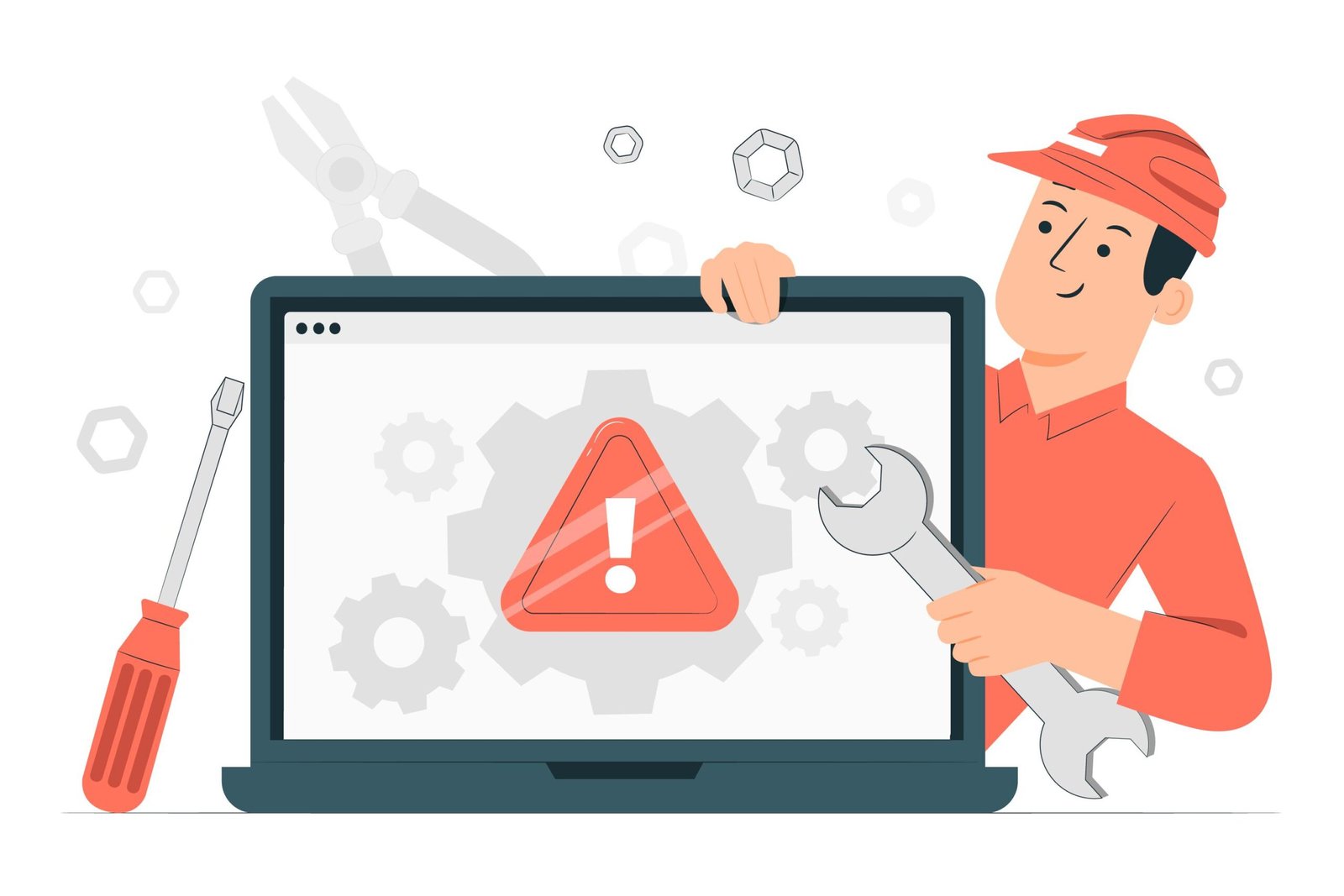Introduction “Could Not Enable File Encryption”
In today’s digital age, protecting personal data has become a priority for many users. One common security feature in Android devices is file encryption, which helps to secure sensitive data by converting it into an unreadable format unless decrypted with the proper credentials. However, users may sometimes encounter errors while enabling this crucial feature. One such issue is the “Could Not Enable File Encryption” error, which can be frustrating and concerning. This article delves into troubleshooting this error on Android devices, specifically on the Poco X6 Pro 5G.
The Evolution of Mobile Technology in the Automotive Industry
Understanding File Encryption
Before addressing the troubleshooting steps, it’s essential to understand file encryption. Encryption is a process that encodes data to prevent unauthorized access. On Android devices, this means that the files stored on the device are encrypted and can only be accessed by the device owner or authorized users. This feature is essential for protecting personal information, financial details, and other sensitive data.
Why File Encryption May Fail
The “Could Not Enable File Encryption” error can occur for various reasons, from software glitches to hardware issues. Some common causes include:
- Software Bugs: Issues with the Android operating system or device firmware can prevent enabling encryption.
- Insufficient Storage: Encryption requires a certain amount of free storage space. If your device is low on space, encryption may fail.
- Corrupted System Files: Damaged or corrupted system files can interfere with encryption.
- Incompatible Apps: Certain applications or settings might conflict with encryption features.
- Hardware Issues: In rare cases, hardware problems could affect encryption capabilities.
General Troubleshooting Steps for Android Devices
- Check Storage Space: Ensure that your device has sufficient free storage space. File encryption requires ample space to operate. Go to Settings > Storage and check the available space. Free up space if necessary by removing unnecessary files or apps.
- Update Your DeviceSoftware updates often include bug fixes and improvements that can resolve encryption issues. Go to Settings > System > Software Update and check for updates. Install them if needed.
- Restart Your DeviceSometimes, a simple restart can resolve temporary glitches. Power off your device and turn it back on to see if the issue persists.
- Check for Corrupted FilesCorrupted system files can cause encryption errors. Use a file management app or connect your device to a computer to scan for and remove any corrupted files.
- Reset App PreferencesIf certain apps are causing conflicts, resetting app preferences might help. Go to Settings > Apps > Reset App Preferences.
- Factory ResetAs a last resort, a factory reset can resolve persistent issues. Back up your data before proceeding. Go to Settings > System > Reset > Factory Data Reset.
How to Fix an AC That Won’t Cool Your Home?
Troubleshooting the Poco X6 Pro 5G
The Poco X6 Pro 5G, a popular model in the Poco lineup, runs on MIUI, Xiaomi’s custom Android skin. Users of the Poco X6 Pro 5G may encounter specific issues related to file encryption. Here’s how to troubleshoot encryption problems on this device:
- Verify MIUI VersionEnsure that your Poco X6 Pro 5G is running the latest MIUI version. Updates often include security patches and improvements. Go to Settings > About Phone > System Update and check for updates.
- Check Encryption Settings. MIUI may have specific settings for file encryption. Go to Settings > Password & Security > Encryption and ensure that encryption is configured correctly.
- Clear Cache PartitionClearing the cache partition can resolve issues related to corrupted system files. To do this, turn off your device, then hold the Volume Up and Power buttons simultaneously to enter Recovery Mode. Navigate to Wipe Cache Partition and confirm.
- Inspect Third-Party Apps: Some third-party apps might interfere with encryption. Consider uninstalling recently installed apps or those known to cause issues.
- Consult Xiaomi SupportIf the issue persists, contacting Xiaomi support for assistance may be necessary. They can provide device-specific guidance and troubleshooting steps.
Preventive Measures
To avoid future encryption issues, consider the following preventive measures:
- Regular Updates: Keep your device’s software updated to benefit from the latest security enhancements and bug fixes.
- Regular Backups: Regularly back up your data to avoid data loss in case of encryption errors or other issues.
- Monitor Storage Space: Regularly check your device’s storage space and manage files to ensure adequate free space.
- Be Cautious with Apps: Be mindful of the apps you install and avoid those from untrusted sources, as they can sometimes cause conflicts with system features.
Final Thoughts
The “Could Not Enable File Encryption” error can be a significant concern for users who value data security. Following the troubleshooting steps outlined in this article, you can resolve this issue on Android devices and the Poco X6 Pro 5G. Remember to keep your device updated, manage storage space effectively, and be cautious with third-party apps to prevent future issues.
Questions and Answers
- What should I do if I need help with the troubleshooting steps? If the issue persists, consider performing a factory reset as a last resort. If that doesn’t resolve the problem, contacting device support is recommended.
- Can I enable file encryption on a rooted Android device? Due to modified system files, file encryption may not work properly on rooted devices. Unrooting your device might be necessary to enable encryption.
- Can I recover encrypted files if I forget my password?No, if you forget your encryption password, you may be unable to recover the encrypted files. Ensure you keep a secure backup of your password.
- How often should I update my device’s software? Check for updates regularly and install them as they become available. Software updates usually include security patches and bug fixes.
By addressing these aspects, users can ensure that their devices remain secure and functional, avoiding the frustrations associated with encryption errors.
This comprehensive guide should help you effectively troubleshoot and resolve the “Could Not Enable File Encryption” error on Android devices and the Poco X6 Pro 5G.