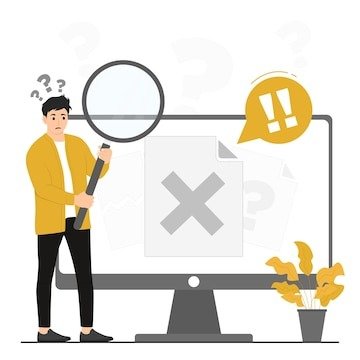Understanding Network Errors in MultiVersus
When you’re deeply immersed in a match of MultiVersus, nothing is more frustrating than seeing a message that says “Network Error.” This message can disrupt your gameplay and leave you wondering what went wrong. Understanding what a network error means, why it happens, and how to fix it is crucial for maintaining a seamless gaming experience.
What Does It Mean When It Says a Network Error?
A network error in MultiVersus typically indicates an issue connecting your gaming device and the game’s servers. This error can manifest in various forms, such as lag, disconnections, or an inability to connect to the game—the data your device sends or receives must be transmitted correctly or lost entirely.
Common Causes of Network Errors:
- Unstable Internet Connection: If your internet connection is unstable, you may experience frequent disconnections or lag during gameplay. This instability can be caused by factors like poor Wi-Fi signal, network congestion, or issues with your ISP (Internet Service Provider).
- Server Issues: Sometimes, the problem isn’t on your end but with the game’s servers. MultiVersus servers can experience downtime, overload, or maintenance, leading to network errors for players trying to connect.
- High Latency: High latency, often called “ping,” can cause delays in data transmission, resulting in lag and network errors. Latency can be affected by your geographical location, the distance to the game servers, or the quality of your internet connection.
- Packet Loss: Packet loss occurs when data packets traveling across a network fail to reach their destination. This loss can result in incomplete data being sent or received, leading to a network error.
- Network Configuration Issues: Incorrect network settings on your router or gaming device can cause problems with your connection to the MultiVersus servers. This can include incorrect DNS settings, firewall restrictions, or port forwarding issues.
- Background Applications: Applications running in the background on your device can consume bandwidth, leading to network errors during gameplay. Streaming services, downloads, or even other devices connected to your network can cause interference.
How to Stop Network Errors in MultiVersus
Preventing network errors in MultiVersus involves addressing the potential causes listed above. Here are some strategies to help you minimize or eliminate these errors:
- Optimize Your Internet Connection
- Use a Wired Connection: Connect your gaming device directly to your router using an Ethernet cable. A wired connection is more stable than Wi-Fi and can reduce the likelihood of experiencing network errors.
- Improve Wi-Fi Signal Strength: If a wired connection isn’t an option, ensure your Wi-Fi signal is strong. Place your router closer to your gaming device, reduce interference from other electronic devices, and consider upgrading your router or using a Wi-Fi extender.
- Check for Network Congestion: Network congestion occurs when too many devices use the internet simultaneously. Try limiting the number of connected devices during gameplay or playing when fewer people are online.
- Test Your Connection: Use online tools to test your internet speed and latency. A stable connection with low latency is ideal for gaming. If your speed or ping could be more consistent, contact your ISP for assistance.
- Ensure Your System and Game Are Updated
- Update MultiVersus: Developers regularly release patches and updates to fix bugs and improve game performance. Ensure that your game is updated to the latest version to reduce the likelihood of encountering network errors.
- Update Your Device’s Firmware: Keeping your gaming console, PC, or router firmware up to date can resolve compatibility issues and improve network stability.
- Configure Network Settings
- Check Router Settings: Access your router’s settings to ensure it is optimized for gaming. Enable Quality of Service (quality of service) to prioritize gaming traffic and reduce lag. Also, ensure that port forwarding is correctly configured for MultiVersus.
- Use a Reliable DNS Server: Your DNS server can affect the speed and stability of your connection. Consider using a reputable DNS service like Google DNS or OpenDNS to improve your connection.
- Disable Firewalls: While firewalls protect your network, they can sometimes interfere with gaming connections. Temporarily turn off your firewall or add exceptions for MultiVersus to see if this resolves the issue.
- Reduce Background Data Usage
- Close Unnecessary Applications: Close any applications running in the background that may consume bandwidth. This includes streaming services, downloads, or even large file transfers.
- Limit Bandwidth-Hungry Activities: Avoid activities that use large amounts of data, such as streaming videos or downloading files, while playing MultiVersus.
Why Does It Say Connection Lost on MultiVersus?
Seeing “Connection Lost” in MultiVersus can be particularly frustrating, especially when you’re in the middle of an intense match. This message indicates that your device has lost its connection to the game servers, leading to a disconnection.
Reasons for Connection Loss:
- Server Downtime: Game servers may go offline for maintenance and updates or due to unexpected issues, leading to a loss of connection for players.
- Internet Outage: If your internet connection drops, even briefly, you may lose connection to the MultiVersus servers.
- In-Game Lag Spikes: Sudden spikes in lag can cause your connection to become unstable, leading to a loss of connection.
- Network Interference: Interference from other devices on your network or external sources can disrupt your connection, causing you to lose connectivity with the game.
How Do I Fix MultiVersus Disconnected?
If you’re frequently getting disconnected from MultiVersus, there are several steps you can take to resolve the issue:
- Restart Your Router and Device
- Power Cycle Your Router: Unplug your router from the power source, wait 30 seconds, and then plug it back in. This can help clear any temporary issues with your network connection.
- Restart Your Gaming Device: Simply restarting your console or PC can sometimes resolve connection issues.
- Check Server Status
- Verify Server Status: Before troubleshooting further, check if the MultiVersus servers are down or undergoing maintenance. Websites like Downdetector can provide real-time information on server status.
- Follow Official Channels: Check the official MultiVersus social media accounts or forums for any announcements regarding server issues.
- Use a VPN
- Test with a VPN: If you’re experiencing regional connectivity issues, using a VPN to connect through a different server location may help stabilize your connection. However, this can be a temporary solution, as VPNs can sometimes introduce latency issues.
- Reconfigure Network Settings
- Reset Network Settings: Reset the network settings to default on your gaming device. This can resolve issues caused by incorrect or outdated configurations.
- Adjust MTU Settings: The Maximum Transmission Unit (MTU) size can affect your network’s performance. Lowering the MTU setting on your router or device can sometimes resolve connectivity issues.
- Consult Your ISP
- Contact Your ISP: If the issue persists, it may be related to your internet service. Contact your ISP to ensure no outages or issues affect your connection.
- Upgrade Your Plan: If your internet plan does not provide sufficient bandwidth or speed for gaming, consider upgrading to a higher-tier plan.
Final Thoughts
Network errors and disconnections in MultiVersus can significantly hinder your enjoyment of the game. Understanding the causes and implementing the solutions provided can dramatically reduce the likelihood of these issues. Whether it’s optimizing your internet connection, updating your game and device, or configuring your network settings, taking proactive steps can enhance your gaming experience.
Questions and Answers
Q: What does a network error mean in MultiVersus?A: A network error indicates a problem with your connection to the game’s servers, often caused by unstable internet, server issues, or high latency.
Q: How can I stop network errors in MultiVersus?A: You can stop network errors by optimizing your internet connection, ensuring your system and game are updated, and configuring your network settings correctly.
Q: Why does MultiVersus say connection lost? A: “Connection Lost” occurs when your device loses connection to the game servers, often due to server downtime, internet outages, or network interference.
Q: How do I fix MultiVersus disconnected issues? A: Fix disconnection issues by restarting your router and device, checking server status, using a VPN if necessary, and reconfiguring your network settings.
Sources
This article comprehensively examines the issue of network errors in MultiVersus and offers actionable steps to prevent and fix them. By understanding the causes and implementing the recommended solutions, players can enjoy a smoother and more reliable gaming experience.